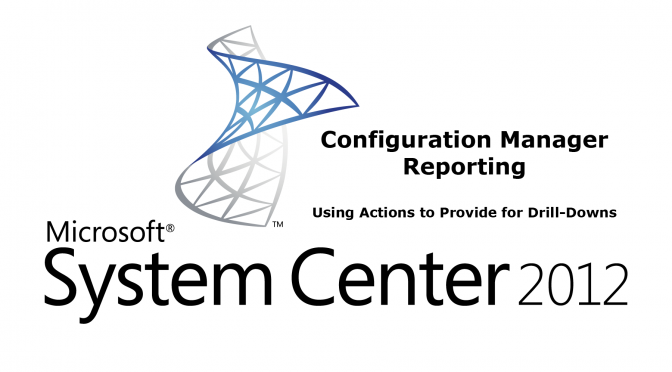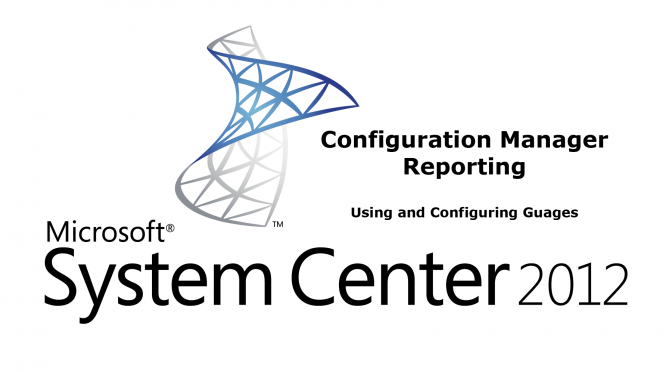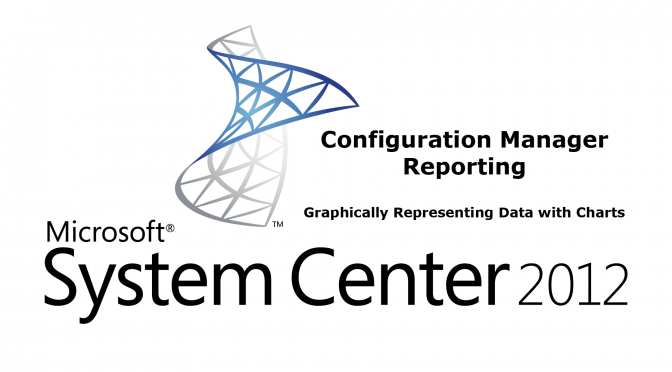To conclude this particular series on using SQL Report Builder from within Configuration Manager 2012, I will show how to create an action inside the dashboard’s summary report, linking it to the Operating System Details report we created in the previous half of this series.
Previous videos for the dashboard part of the series can be found here:
CM 2012 – REPORTING – SUMMARIZING RESULTS WITH COUNT STATEMENTS
CM 2012 – REPORTING – GRAPHICALLY REPRESENTING DATA WITH CHARTS
CM 2012 – REPORTING – USING AND CONFIGURING GUAGES